Aby zapewnić najlepsze doświadczenia, używamy technologii takich jak pliki cookie do przechowywania i/lub uzyskiwania dostępu do informacji o urządzeniu. Wyrażenie zgody na te technologie umożliwi nam przetwarzanie danych, takich jak zachowanie podczas przeglądania lub unikalne identyfikatory na tej stronie. Brak wyrażenia zgody lub jej wycofanie może niekorzystnie wpłynąć na niektóre cechy i funkcje.
To provide the best experiences, we use technologies like cookies to store and/or access device information. Consenting to these technologies will allow us to process data such as browsing behavior or unique IDs on this site. Not consenting or withdrawing consent, may adversely affect certain features and functions.
Techniczne przechowywanie lub dostęp są ściśle niezbędne do uzasadnionego celu, jakim jest umożliwienie korzystania z określonej usługi wyraźnie żądanej przez abonenta lub użytkownika, lub wyłącznie w celu przeprowadzenia transmisji komunikatu za pośrednictwem sieci komunikacji elektronicznej. // The technical storage or access is strictly necessary for the legitimate purpose of enabling the use of a specific service explicitly requested by the subscriber or user, or for the sole purpose of carrying out the transmission of a communication over an electronic communications network.
Techniczne przechowywanie lub dostęp jest niezbędny do uzasadnionego celu przechowywania preferencji, o które abonent lub użytkownik nie prosił. // The technical storage or access is necessary for the legitimate purpose of storing preferences that are not requested by the subscriber or user.
Techniczne przechowywanie lub dostęp wykorzystywane wyłącznie do celów statystycznych. // The technical storage or access that is used exclusively for statistical purposes.
The technical storage or access that is used exclusively for anonymous statistical purposes. Without a subpoena, voluntary compliance on the part of your Internet Service Provider, or additional records from a third party, information stored or retrieved for this purpose alone cannot usually be used to identify you.
Techniczne przechowywanie lub dostęp są wymagane do tworzenia profili użytkowników w celu wysyłania reklam lub śledzenia użytkownika na stronie internetowej lub na kilku stronach internetowych w podobnych celach marketingowych. // The technical storage or access is required to create user profiles to send advertising, or to track the user on a website or across several websites for similar marketing purposes.
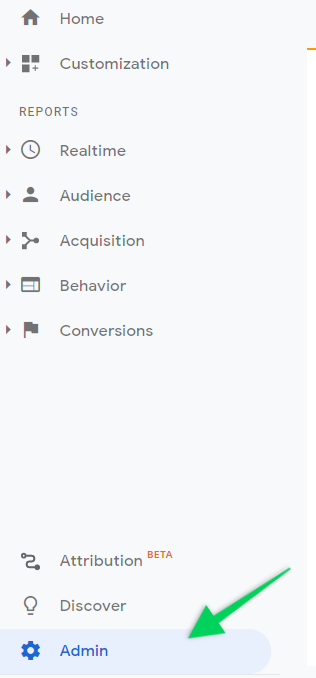

 Each service can have up to 25 views. If necessary, this number can be increased, you just need to contact Google Analytics customer service.
Each service can have up to 25 views. If necessary, this number can be increased, you just need to contact Google Analytics customer service.


 When creating filters at both view and account level, you’ll see the following window:
When creating filters at both view and account level, you’ll see the following window:
 Next, you’ll need to provide the filter name and type. The list of predefined filters contains the most commonly applied ones. However, if you wish to create your own filter, just click the “custom” filter type.
Next, you’ll need to provide the filter name and type. The list of predefined filters contains the most commonly applied ones. However, if you wish to create your own filter, just click the “custom” filter type.
 The most popular filters that are worth applying:
The most popular filters that are worth applying:











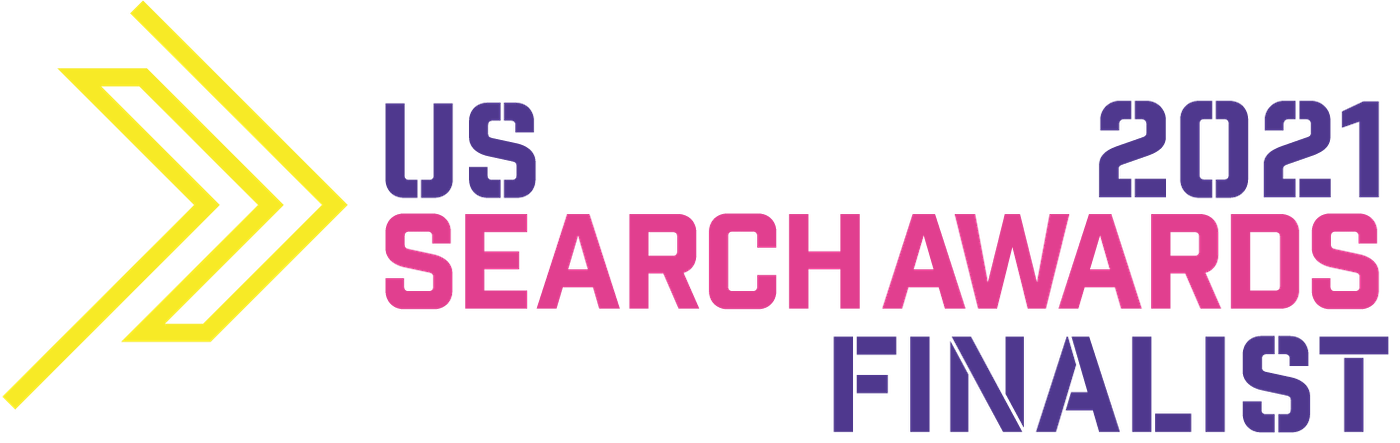
Really helped me to get my account set up- felt kinda lost in all those options 🙂 Thanks, Klaudia!