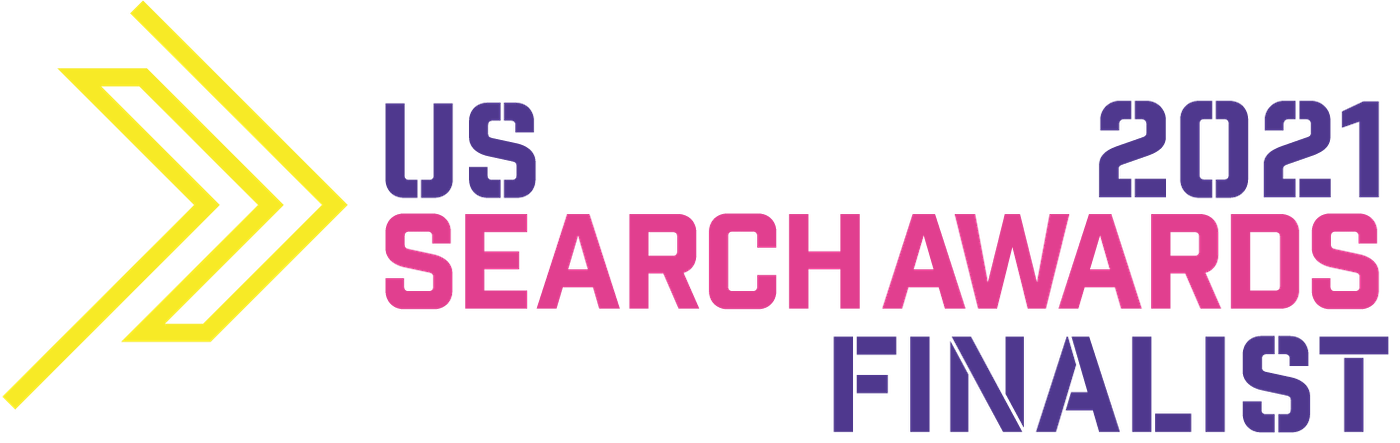- Why Meta Tags are Important
- Why Are Meta Tags Relevant for SEO?
- How to Add Meta Tags in WordPress
- Meta Tag Data is Crucial!
Why Meta Tags are Important
Before you start searching for the best WordPress plugin, you need to know why meta tags are important in the first place! How to add meta tags in WordPress is a meaningless concept if it’s not fully understood why they’re important in the first place, so let’s analyze that. As one of the most basic and essential aspects of SEO since the debut of the concept, meta tags are words that are hidden in the code of your content that allow search engines to read them. When search engines read your meta tags, they will be able to understand and organize your content and website in order to give you proper rankings when people search for those keywords.Why Are Meta Tags Relevant for SEO?
If a search engine does not know what your site is, it isn’t effectively able to organize you in a way that makes sense (both to you, to the search engine, and to the customer). Search engines being able to read and understand your content is the top priority for effective SEO. Without them, your rankings won’t be nearly as high as they could be, all but ensuring a low spot for your site until you update. That's why it's very important to know how to add meta tags in WordPress or any other CMS. Seeing as how meta data is only a few words per page for your website, it makes absolutely no sense to ignore them! By doing so, you’ll only hurt your ranking at the end of the day.
Seeing as how meta data is only a few words per page for your website, it makes absolutely no sense to ignore them! By doing so, you’ll only hurt your ranking at the end of the day.
How to Add Meta Tags in WordPress
As a content management system (CMS), WordPress offers a variety of benefits that everyone can enjoy. It can design, create, and manage all kinds of digital content, including images, videos, documents, audio-visuals, and lots more all within its native environment. This allows content creators unprecedented versatility and effectiveness when planning their website and content! WordPress can manage online content in a way that’s accessible and structured, making anyone who learns enough a potent web developer. With a variety of plugins giving you the ability to automate various tasks, the possibilities of WordPress are endless! Further, this means that you will have to understand how to add meta tags in WordPressnaturally and with pluginsfor maximum effectiveness.Adding Meta Tags Without Plugins
While using plugins is the easiest way to get started and go, many people will decide to add metadata manually, allowing them full control over any and all changes that need to be made. Manually adding tags is actually quite simple, but the tags will need to be changed if your theme changes. These tags will apply to the entire website as well and not simply be unique to any single post or page. This is an instruction on how to add meta tags in WordPress without plugin in 2 simple steps: Step 1: Find and open the header.php file Start by selecting Appearance, Theme Editor on the left-hand side of the dashboard. Then, click on the “Theme Header” button on the right-hand side. Scroll down until you start seeing the code for the meta data.
Then, click on the “Theme Header” button on the right-hand side. Scroll down until you start seeing the code for the meta data.
 Step 2: Customizing and copying Meta Tags
Then, all you have to do is insert the new code into the location where the meta data is found. Simply copy this generic code and fill in the keywords with your own specific keywords. Place it under the <head> tag:
Step 2: Customizing and copying Meta Tags
Then, all you have to do is insert the new code into the location where the meta data is found. Simply copy this generic code and fill in the keywords with your own specific keywords. Place it under the <head> tag:
Adding Tags With Plugins
Much of the work done with modifying and applying meta tags can be done with simple button presses and clicks by using meta tags plugins for WordPress. Some are free, some need to be paid for, but all will enable you to work more efficiently and expertly. By using plugins for a variety of reasons, you will allow yourself to be able to optimize your site efficiently. These are the meta tags plugins available in WordPress:Yoast
Step 1: Installing the Yoast Plugin Begin the process by searching for “Yoast SEO” in your dashboard under the Plugins page. Step 2: Adding Meta Data
Once activated, navigate to your Pages (or Posts, depending on what you want meta data added to), then All section. Click Edit, then scroll to the bottom of the screen to find the Yoast SEO section. Then, navigate to the Focus Keyphrase section and enter your primary keywords into it. Click the Edit Snippet button to enter your meta description. This is what search engines will read and what you should be certain of!
Step 2: Adding Meta Data
Once activated, navigate to your Pages (or Posts, depending on what you want meta data added to), then All section. Click Edit, then scroll to the bottom of the screen to find the Yoast SEO section. Then, navigate to the Focus Keyphrase section and enter your primary keywords into it. Click the Edit Snippet button to enter your meta description. This is what search engines will read and what you should be certain of!

All in One SEO
Step 1: Getting into the settings Start by hitting the All In One SEO (AIOSEO) header on the left-hand side of the WordPress Dashboard. Step 2: Adding Meta Data
Then, simply add the meta data inside the Site Title and Meta Description tabs as you scroll down the options for the plugin!
Step 2: Adding Meta Data
Then, simply add the meta data inside the Site Title and Meta Description tabs as you scroll down the options for the plugin!

SEOPress
Step 1: Select and Browse the SEOPress Options Head to the left-hand side of the screen and click the SEOPress option. You will have to install the plugin from the plugins tab and then purchase a license. Step 2: Modifying Metadata
Once you’re all set up, click the pages tab on the left side of the dashboard, then scroll to the bottom of the page to find the SEOPress options. From there, you can directly modify the information displayed on the pages and change keywords and tags to your liking.
Step 2: Modifying Metadata
Once you’re all set up, click the pages tab on the left side of the dashboard, then scroll to the bottom of the page to find the SEOPress options. From there, you can directly modify the information displayed on the pages and change keywords and tags to your liking.

Rank Math
Step 1: Calling up the Options On the left side of the screen, select the Rank Math tab after the plugin is installed. In it, you can select Global Meta and start modifying a variety of options, including the metadata on pages. Step 2: Don’t forget Posts!
Individual posts will need their tags and descriptions done as well! Rank Math easily allows you to do so by switching the tab to the Posts section. This will let you edit all new content created for your site!
Step 2: Don’t forget Posts!
Individual posts will need their tags and descriptions done as well! Rank Math easily allows you to do so by switching the tab to the Posts section. This will let you edit all new content created for your site!

Meta Tag Manager
Step 1: Getting to the Meta Tag Manager After installing the plugin, navigate to the left-hand side of the dashboard, find the settings option. Then, you can start by selecting meta tag manager in the settings tab on the left. Hit Meta Tag Manager and start viewing the options for the plugin. Step 2: Then just add tags!
Once inside the options, Meta Tag Manager makes it very easy to add meta tags to pages and posts! A very straightforward plugin with versatile settings.
Step 2: Then just add tags!
Once inside the options, Meta Tag Manager makes it very easy to add meta tags to pages and posts! A very straightforward plugin with versatile settings.
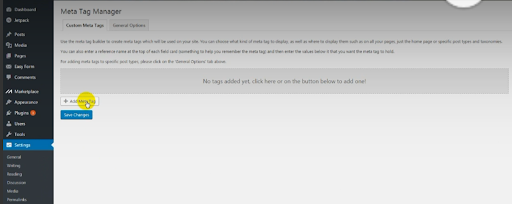 Those were all the meta tags plugins available in WordPress. As you can see there are a few options, so be sure to choose the best one for you!
Those were all the meta tags plugins available in WordPress. As you can see there are a few options, so be sure to choose the best one for you!